方法一:
1、点击Windows+R组合键键,键入regedit,然后按Enter键;
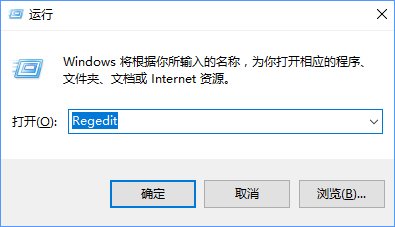
2、在左侧依次展开HKEY_CURRENT_USER \ SOFTWARE \ Microsoft \ Windows \ CurrentVersion \ Explorer,右键选择【新建】-【项】,将该名称命名为MultitaskingView;

3、右键单击MultitaskingView,然后选择【新建】-【项】,将该项命名为AltTabViewHost;
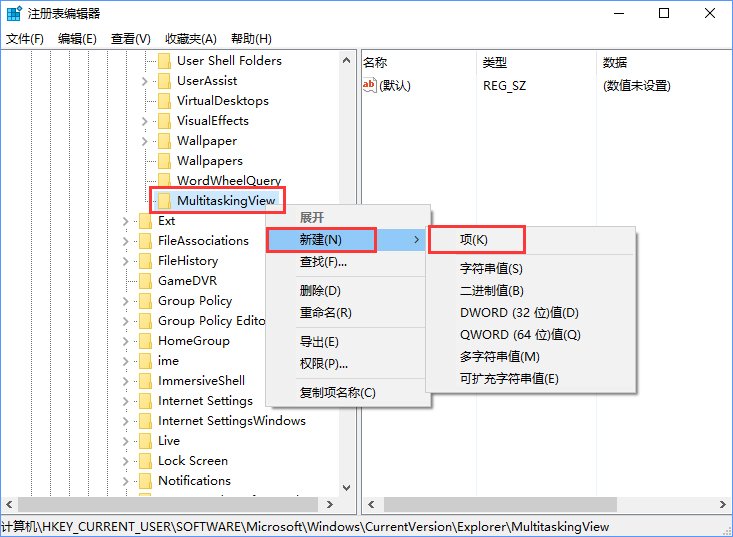
4、右键单击AltTabViewHost,然后选择新建》 Dword(32位)值,命名为:Grid_backgroundPercent ;
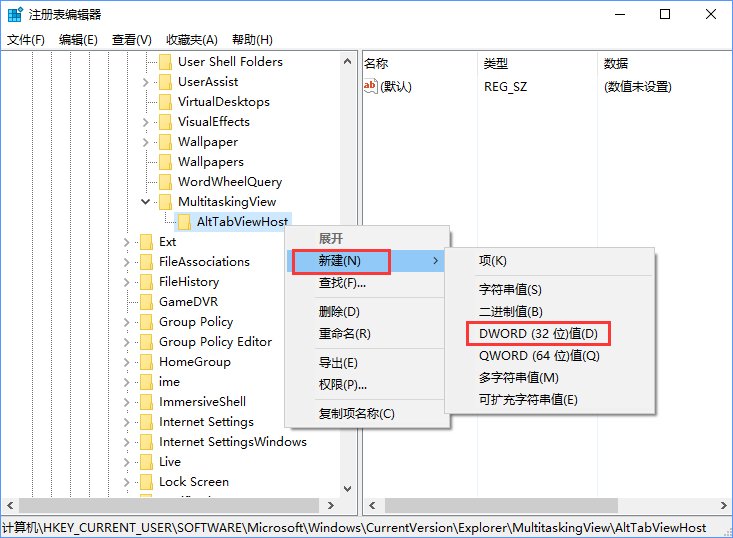
5、双击打开Grid_backgroundPercent,输入需要设置的透明度(以百分比设置值。 0表示100%透明度,100%无透明度。);
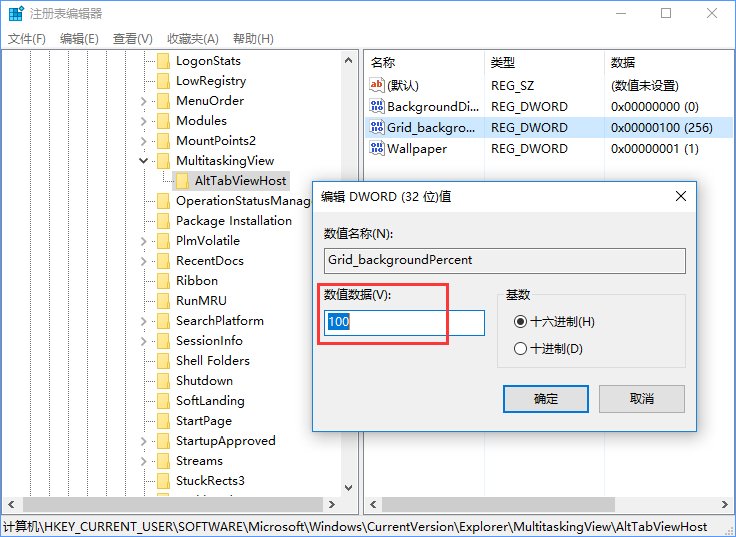
6、在AltTabViewHost上单击右键,然后选择新建》 Dword(32位)值,将其命名为BackgroundDimmingLayer_percent,以百分比设置值,100%为完全调光。
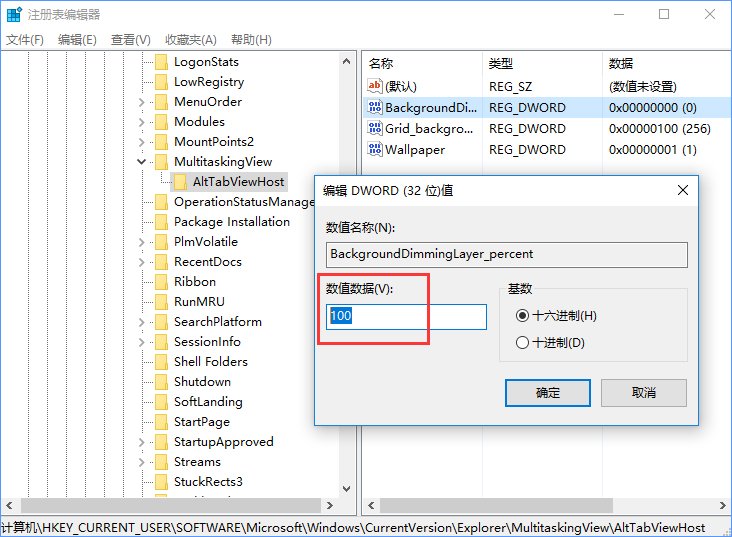
方法二:
1、直接将下面代码复制到记事本中;
01Windows Registry Editor Version 5.00
02; Set transparency of Alt-Tab interface between 00000000 (full transparency) and 000000100 (no transparency)
03[HKEY_CURRENT_USER\SOFTWARE\Microsoft\Windows\CurrentVersion\Explorer\MultitaskingView\AltTabViewHost]
04"Grid_backgroundPercent"=dword:00000100
05; Set whether windows are shown behind the Alt-Tab interface. 00000000 is no, 00000001 is yes
06[HKEY_CURRENT_USER\SOFTWARE\Microsoft\Windows\CurrentVersion\Explorer\MultitaskingView\AltTabViewHost]
07"Wallpaper"=dword:00000001
08; Sets the dim percentage of the background, 00000000 is no dimming, 00000100 is full dimming
09[HKEY_CURRENT_USER\SOFTWARE\Microsoft\Windows\CurrentVersion\Explorer\MultitaskingView\AltTabViewHost]
10"BackgroundDimmingLayer_percent"=dword:000000100
复制代码
Windows Registry Editor Version 5.00; Set transparency of Alt-Tab interface between 00000000 (full transparency) and 000000100 (no transparency)[HKEY_CURRENT_USER\SOFTWARE\Microsoft\Windows\CurrentVersion\Explorer\MultitaskingView\AltTabViewHost]"Grid_backgroundPercent"=dword:00000100; Set whether windows are shown behind the Alt-Tab interface. 00000000 is no, 00000001 is yes[HKEY_CURRENT_USER\SOFTWARE\Microsoft\Windows\CurrentVersion\Explorer\MultitaskingView\AltTabViewHost]"Wallpaper"=dword:00000001; Sets the dim percentage of the background, 00000000 is no dimming, 00000100 is full dimming[HKEY_CURRENT_USER\SOFTWARE\Microsoft\Windows\CurrentVersion\Explorer\MultitaskingView\AltTabViewHost]"BackgroundDimmingLayer_percent"=dword:000000100
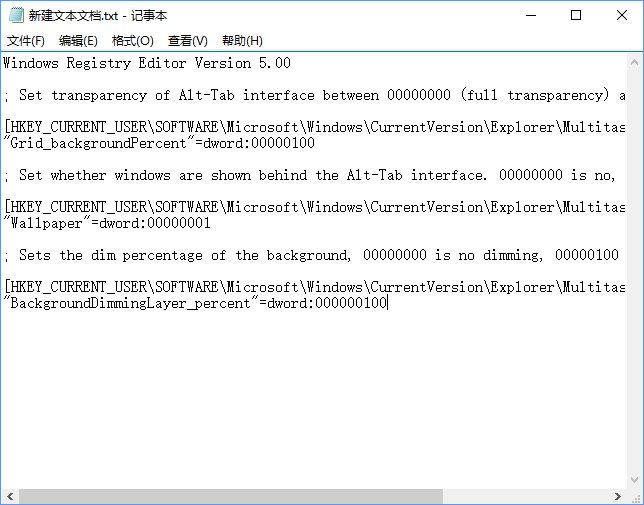
2、点击记事本左上角的“文件”,在下拉菜单中选择“另存为”;
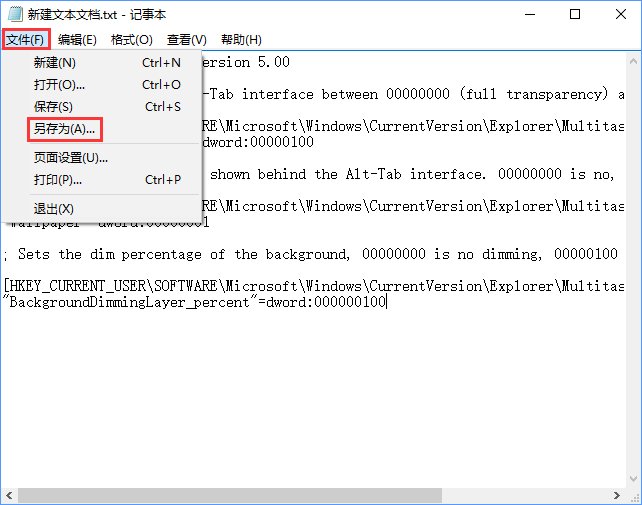
3、在打开的另存为窗口,先点击窗口左侧的“桌面”,然后在在文件名(N)栏中输入“Alt-Tab界面边框透明度.reg ”,再点击“保存”;
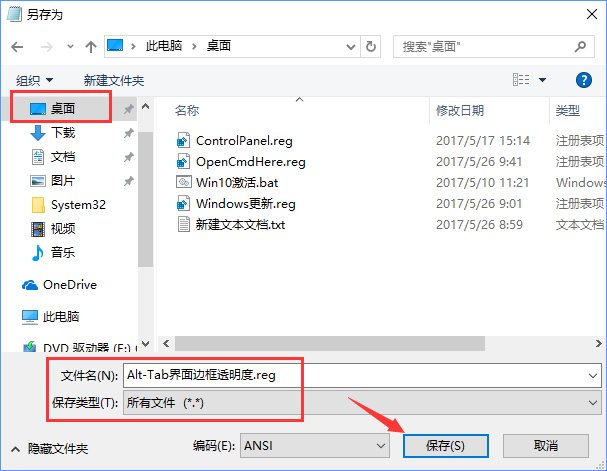
4、双击Alt-Tab界面边框的透明度.reg文件 ,导入注册表即可。
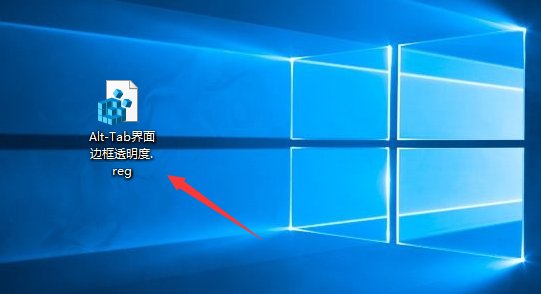
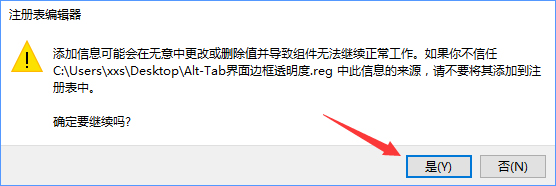
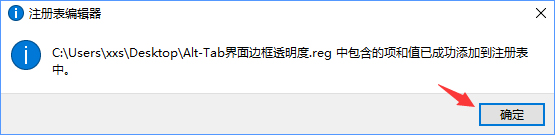
点击阅读全文